Dozzle is just log viewing plain and simple. Dockge shows more that’s all I know. I tested Dockge earlier on in development and haven’t been back since, I know it’s grown a lot more since.
- 2 Posts
- 65 Comments
I’ve seen a few mentions of PiHole and AdguardHome, I started on PiHole, then moved to AdguardHome for adblocking. Then I heard about and have been using TechnitiumDNS server which is sort of overkill for our needs, but with the right ad-lists, it is fantastic at blocking advertisements on my home network. Super fast install too, even on a Raspberry Pi 2 :) I run that along with Proxmox-VE (Protected behind OIDC Login) and several other containers on my cranky old Dell Desktop server.
Mostly Vaultwarden, and a few other services for home private use such as PairDrop for inter system sharing and a self destructing file sharing server for when we need to send documents to our Attorney’s (rarely but sometimes we need to) office via Pingvin.
I also run:
- Home Assistant
- Transmission Dockerized so I can help contribute to the Linux community and share the ISO’s.
- For some of my externalized sites, I run Authentik It acts sort of like a Reverse Proxy if you configure it to do so. I love that I can simply identify myself with my WebAuthn device skipping any passwords. :)
With Authentik setup, I can login to things like my Fresh Tomato Router TechnitiumDNS (Both use HTTP Auth headers) and Memos which uses OIDC/SSO. It’s meant to replace our Google Keep notes.
- Tailscale is installed and I connect to it from my phone when away from home to always stay on my network. Sometimes, hotspots block it so I generally avoid those as much as possible.
- Wallos to help keep track of our re-occuring subscriptions.
- Grafana and Promethus - both are staged and ready for configuration and one of those I will get around to eventually.
- InfluxDB - I plan on moving Home Assistsant logging soon to that which should tie nicely into Grafana later.
- Ben Phelps’ Homepage - it’s my main server dashboard my wife and I use to access our server. Quite simply one of the best dashboards IMHO.
- Wyze Cam Bridge - One of the better services in which you can log into your Wyze cams and convert their streams to RTSP, RTMP or HLS streams easily. I have that feed to my Home Assistant Security Dashboard.
- Baserow It’s a good Airtable alternative and I use it to keep track of my Static IP assignments, Sleep tracker (I suffer from insomnia), and other data points. It’s pretty amazing. I even created a pain logging for for my wife so she just accesses it and answers basic questions about her pain levels and it pushes it to the database for later retrieval.
- Joplin Server - Sorry, I don’t have the link, but it’s installed via compose. I use Joplin Notes on my phone and computer for keeping my code snippets. I’ve tried Obsidian and it didn’t really meet my needs and Also Anytype, but that’s not self-hosted. Joplin server is for me and that’s become handy a time or two when on the road.
- Bookstack - my grand plan for that is to build a Wiki for my family to use in the event something should happen to me, they can know how to manage the server with nice screenshots and instructional steps. I have that protected behind Authentik’s OIDC logins.
- IT-Tools - hands down one of the coolest self hosted tool sets you can use.
- Webcheck - All-in-one OSINT tool for analyzing any website https://web-check.xyz/ is their demo site. :)
- Stirling PDF - Kind of like a Swiss-army knife for PDF’s. :)
- Dozzle - For those times with you really need to see what your Docker logs and too lazy do run a
docker logs -followcommand.
I still use Portainer-CE and am happy there, I may try Dockage or the others, but it’s fine for what I need it for (It’s also protected by OIDC)
I’m sure I may have missed a few, but this post has gone on long enough. :)
I left Win8 to go full time on Linux. For several years before this, I used to host web sites professionally and build them so I was used to Centos and Debian servers but not comfortable enough to be able to manage them deeply. In other words, just enough to make them work, but more complex troubleshooting was not my strong suit.
I later landed a job where their primary systems are Linux based and through that training and learning, I became more comfortable in the CLI and have never looked back.
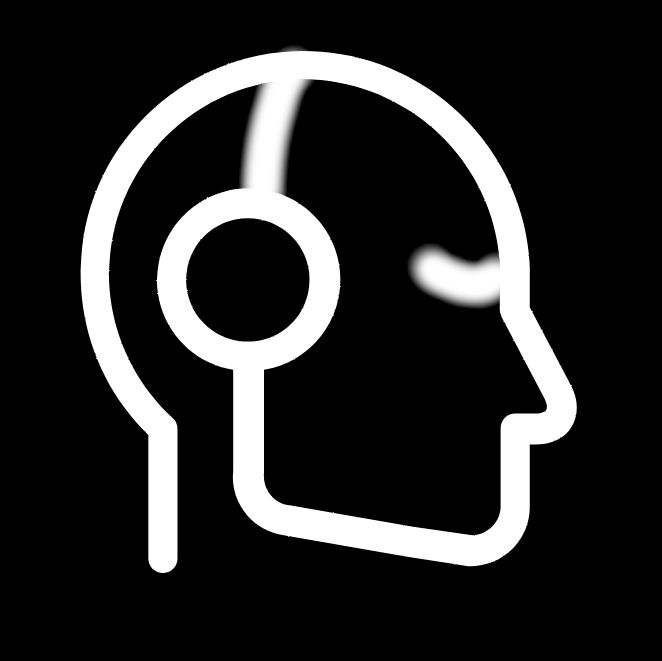
 2·8 days ago
2·8 days agoThis may fit the bill some? Harmonoid It allows you to use your local media.
If you don’t mind internet radio, there’s always Radio Garden which allows you to stream any station from almost anywhere in the world.
First, confirm if you can access Cockpit by going to the https://localhost:9090, If not, follow the Fedora instructions here: Having some familiarity with Command Line is essential. Your graphical package manager may or may not include Cockpit.
https://cockpit-project.org/running#fedora
Cockpit does sometimes allow you to install “plugins” from the web GUI, but in my experience (both on Debian and Arch), it doesn’t do it to well. If you can’t install plugins for 45 Drives file sharing plugin, you will need to do it manually:
For the 45 Drives plugin to enable sharing: https://github.com/45Drives/cockpit-file-sharing (I believe it’s the “Direct from .rpm” section if you scroll down in the Readme)
From there, once you are logged into Cockpit on the left you will see a link for “File Sharing”
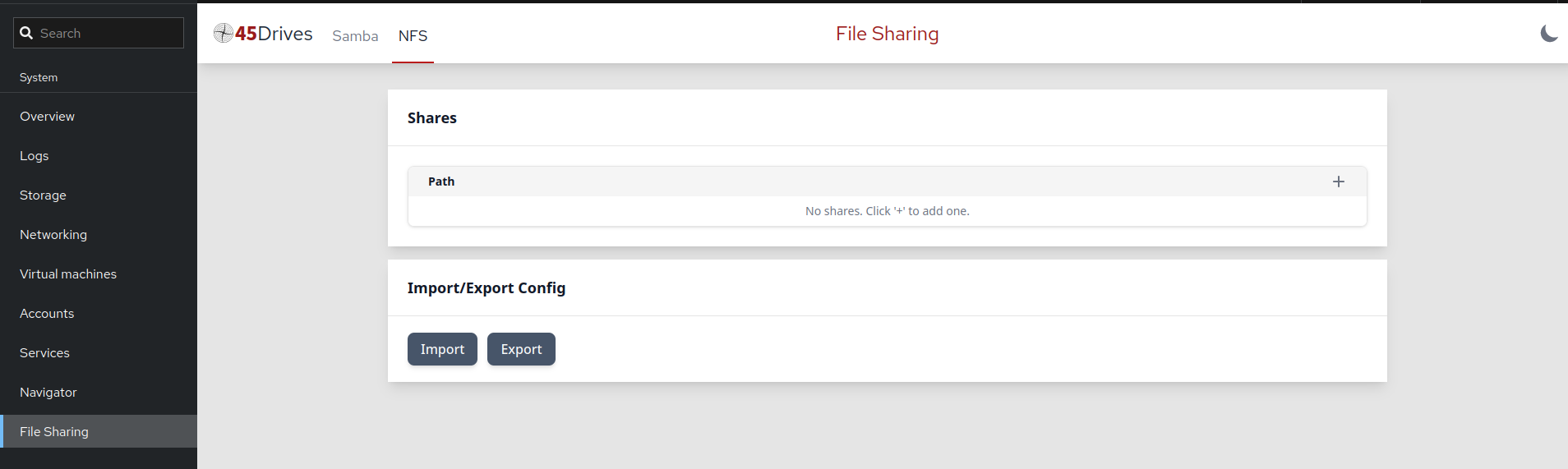
This isn’t as complex as it may seem as long as you follow their steps you should be golden.
I only use a Windows VM For our ancient (in computer terms) Canon LIDE 60 scanner which seems to work best there (linux produces highly grey contrasted scans).
For all of our scanned documents from the scanner, I have it mapped to a network drive via Samba Shares. Since you are using Fedora, I think you may already have Cockpit installed. This makes it a lot easier and is a web gui to manage servers. You can usually access it on your Desktop via https://localhost.9090 Then you would need to install 45 Drives File Sharing plugin and setup a SAMBA share.
From the Windows VM, just map to the same workgroup you set in the SAMBA Share you created and give it a drive ID such as F:
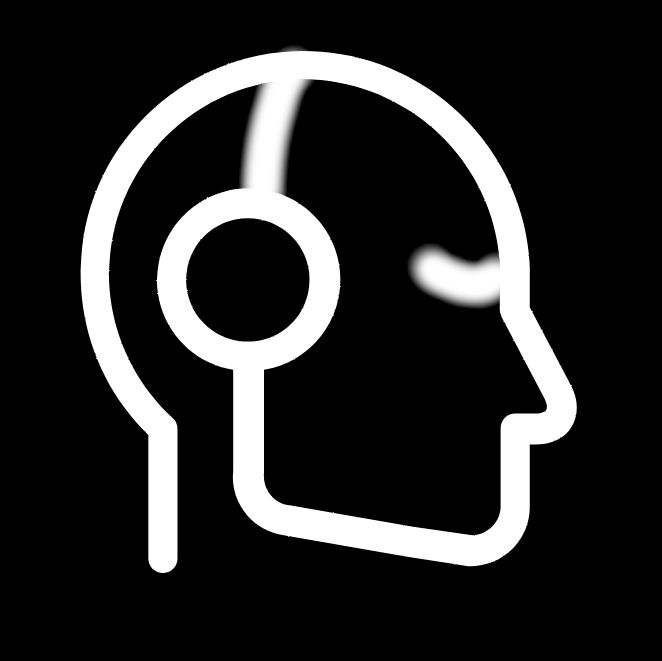
 41·28 days ago
41·28 days agoWhat about bad actors which swipe the phone, and it’s behind the biometric lock? Too many failed attempts may or may not be a sign of it not working well, so if it bases part of it on the failed attempts, it would lower the chances of being further protected. I know they would ask for the pattern/pin or password to re-enroll the biometric, but let’s assume that’s already known, then game over.
You can always use something like SSHwifty It retains your logins through your browser’s session data and never on your server, but it will allow you to remote into your local system from anywhere on the WWW if you desire to do so. With Tailscale, once you are connected into your Tailnet, you can pretty much SSH into any of your devices as long as the subnet sharing flag is turned on I believe. I’ve never had any issues with mine not allowing any SSH connections.
For terminal, the first thing I install is Midnight Commander - dual pane file manager. https://midnight-commander.org/
For all of my physical Linux machines - Cockpit and Cockpit-File Sharing plugin.
Desktop
-
Thunderbird
-
Firefox
-
Vivaldi
-
Gnome
-
Chromium I use Firefox, wife uses Chromium and My WFH job I use Chrome. Vivaldi is a backup browser, I’ve been messing around with.
-
QEMU/LibVirtd - So I can run a Windows VM for my old Canon Lide 60 scanner which scans clearly there, otherwise in Linux, it’s contrasted super grey for some reason.
-
Kopia-UI - Backup system which supports NFS Shares - set and forget type of setup.
-
VLC - Need I say more? Lol
-
OnlyOffice - Better aesthetically IMHO than LibreOffice
-
PDF Arranger - Works well to re-arrange pages or rotate them after scanning them in. (I self host Sterling PDF and will probably switch to that later)
And for some inspiration - the “Awesome Linux Software” list (Not mine) similar to the other Awesome lists you see around. https://github.com/luong-komorebi/Awesome-Linux-Software
-
If after 9pm M-F, and I plug it into AC Power (Not USB on desktop), then it mutes all system sounds until I unplug it from the AC power. During said time, if certain people call, it raises the ringer to full so I can answer it.
I still have this enabled, but rarely ever use it, it came in handy about a year ago though - when near any of the WiFi hotspots at my work, then turn volume off, upon leaving the range, volume comes back up. Also, enabled my work profile which set an Autonotification to set a timer on my phone and watch for my break and meal periods. I now am full time WFH, so neither of these come in to play.
While connected to Car bluetooth, cancel my work timers (above).
I was working on but had to put on pause, a Google Voice interceptor - the goal behind it is to auto use Google Voice to make outbound calls if you are not calling a contact in your list otherwise, if you called one of your contacts, it would use your normal phone number.
Taskernet share for above (Google Voice Robot) If link is broken, it should be searchable. It’s not guaranteed to work.
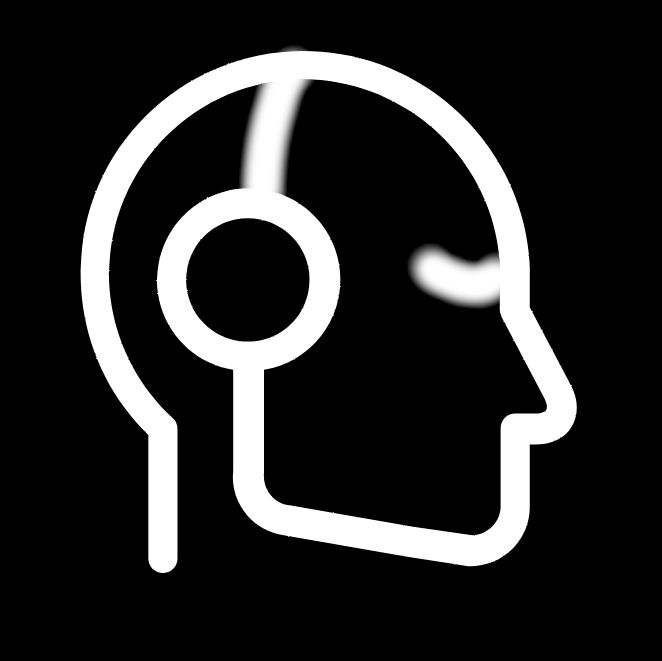
 7·3 months ago
7·3 months agoIn one way, I’m happy this is happening, in another way, I’m not - I’ve given well over 2 decades of my life to the call center way of living. Let me give you a sneak peak into what really happens in the daily life of a call center worker.
-
You live by the time on your telephone, it’s your punch in and punch out system in most centers. Don’t clock in more than 8 or 15 or whatever insane metrics they set past your clock in time else you will be considered tardy. This includes all breaks and clocking out.
-
If you are a first contact person and taking phone orders, your ‘talk time’ is measured. Anything more than the standardized 5 or 6 minutes is considered excessive and they tell you to move the calls along faster.
If you are customer service, your talk time is loosened but you are also the first and last contact the customer should have for the issue. -
Your phone calls are monitored and/or recorded (For Real!). If you are like me and hate to your your voice, woe be it to you when they play back your last call or two so you can hear yourself talking to the customer. If not recorded, then it is up to the monitoring person to be nice. You are then told what you need to do to speed up your talk time, or increase sales etc…
Telemarketing
Oh dear God, this is a life sucker and has the highest turnover on jobs. You quickly learn more about human nature in an odd sense. The sheer pressure on booking that next sale is insanely high and if you don’t meet the sales minimums for the day or even hour, you are sent home without pay. I worked for a company which sold HR Manual trials, I was never more relieved and happy to be fired when I was for not making the per-requisite sales quotas for the half day.
TIPS
I don’t think I’ve encountered a single call center rep in my years of service where a CSR decided that today, they would be a jerk. All we ever want to do is get through the day and earn our wages and go home.
One thing I will say with confidence, is everyone you work with has something in common, you aren’t there necessarily because you enjoy it, you are there because it puts food on the table and beats living off of unemployment benefits. It’s a thankless job.
If you receive great service from a call center rep (CSR) and are happy, politely ask to speak with their supervisor and when you do, be sure to leave them a good review. It doesn’t always help to do this after a bad call, but sometimes rebounding to a new agent by calling the company back and asking for a supervisor will make a big difference if you take issue with them about the poor quality of service you received.
Remember, if you can’t resolve an issue with a CSR, It’s not always that they don’t want to resolve the issue for you, their hands are probably tied and in fear of losing their job or being reprimanded, they simply won’t budge.
Kindness goes a long way with us as well, if you are respectful and kind, we reflect the same back to you and often have tools at our disposal to grant you an extra discount and/or savings. We genuinely want to see you happy!
ON THE OTHER HAND
If putting AI in front of the call centers will help screen out the most common issues, then by all means do it. Also, if the stupid bean counters out there which insist of outsourcing to third world countries as it’s cheaper, can find it to be more cost effective to use AI, and keep the jobs local to their country of operation, then I’m in favor of it.
-
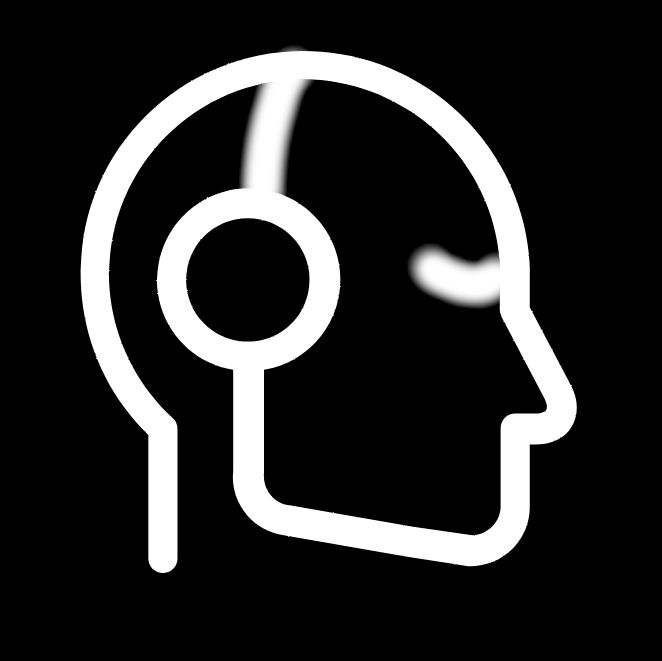
 23·3 months ago
23·3 months agoHomebox - before we relocate - whenever that is, I will be printing labels and putting them under and behind my stuff, scanning it into there and then will use that to keep track of our items after the move to know what is in which box etc.
NocoDB Self Hosted (I use this for a few things) - started out with my network ip’s I have on my servers and ports for my containers and most recently a sleep log.
Just a couple there.
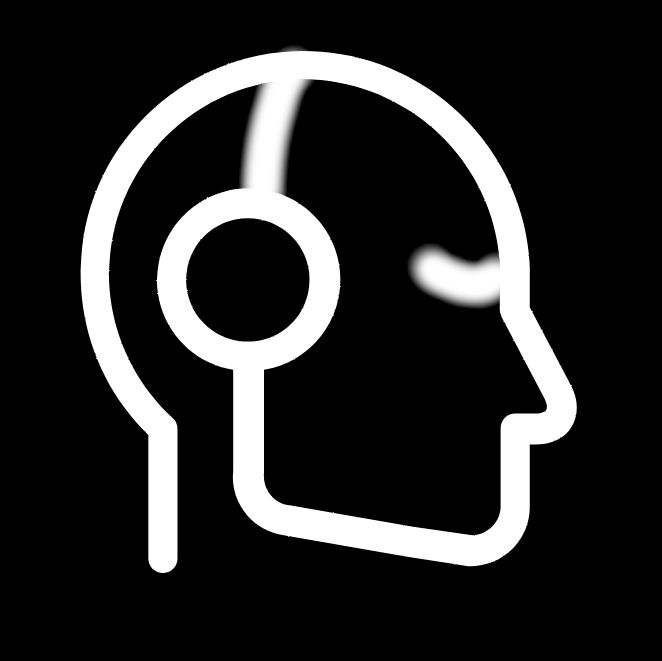
 3·3 months ago
3·3 months agoGrafana + Prometheus dashboards can be quite addicting or useful. Noted.lol put together a nice tutorial for getting started.
For most of my services though, I simply use Uptime Kuma which then sends an alert to Gotify when my services go down or whatnot, Gotify then instantly notifies my phone so I can be aware. It helps keep the spouse happy when their go to service for some reason crashed. :)
From their readme. I asked about that last night and he replied an pointed me to it. :)
Kiosk mode
Kiosk mode can be activated by a checkbox on the page. Note that there is no way out of kiosk mode (except refresh or closing the browser), and the play/pause and other controls will not be available. This is deliberate as a browser’s kiosk mode it intended not to be exited or significantly modified.
It’s also possible to enter kiosk mode using a permalink. First generate a Permalink, then to the end of it add &kiosk=true. Opening this link will load all of the selected displays included in the Permalink, enter kiosk mode immediately upon loading and start playing the forecast.
I didn’t see IIS mentioned, but I didn’t take a close look at the code. They give you a docker run command to set it up, so I converted it to a docker compose file so I can run it later. All of this is running on a Debian 12 system, so if IIS is needed, I’d wager that is if you are running a Windows setup.
I have mine embedded in Home Assistant now as an iframe using the Kiosk mode setting which works.
Looks nice! I set mine up and have it as an Iframe in Home Assistant. The app is a fork from https://github.com/vbguyny/ws4kp with his demo site here: https://battaglia.ddns.net/twc That version has the music we all came to know and love from back then.
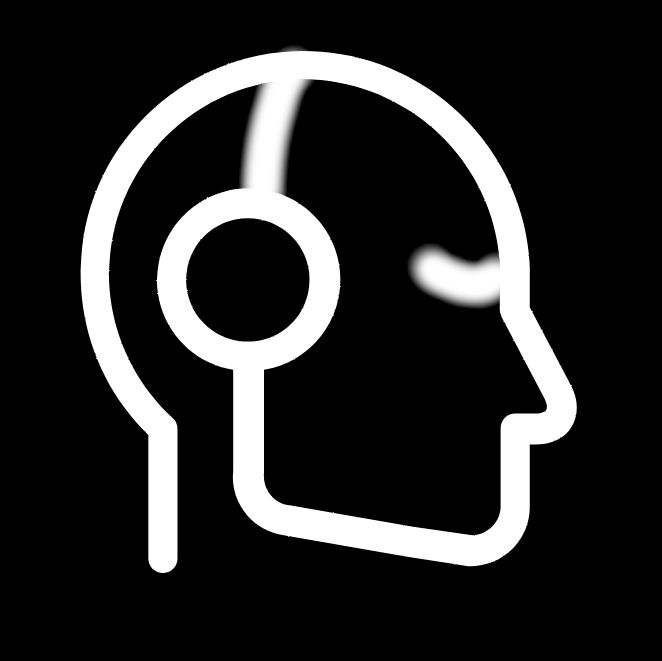
 2·3 months ago
2·3 months agoAuthentik is my IDP provider so I put it in front of all my publicly facing Apps which support OIDC login. For example, I can log into my Portainer instance from an external network, but to do so, I log into Authentik First which sends it to my service.
For the apps which support HTTP headers, like I said, Pomerium acts as the service which passes my credentials to the device. I admit - Authentik does this also without the need for Pomerium, (through their flow settings) but I found Pomerium to be much easier to set up for this than Authentik and haven’t looked back or felt the need to change it.
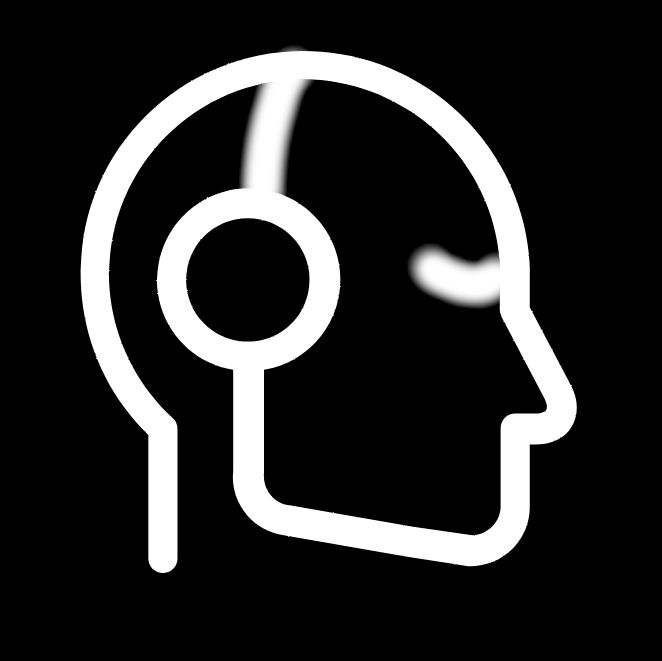
 1·3 months ago
1·3 months agoWith that, I use Pomerium for apps which accept a HTTP Headers, for example, my Fresh Tomato firmware flashed router, it has a HTTP dialog. This allows me to login from the road if I need to manage something like rebooting it or updating firewall rules etc.
My access flow is this :
router.example.com —> Cloudflare Tunnel —> Pomerium IP —>Authentik —> Router’s Gui.
It works flawlessly. I don’t often use it, but when I do, it helps. I also had it enabled for AdguardHome but moved to Technitium DNS which I prefer and that doesn’t have the HTTP Headers so it’s not fully compatible with Pomerium that I’m aware of.
I use Ferdium on my desktop and self host my server for it, then just add it through there. Works quite well. Plus, with Ferdium, I can add other services such as Discord, and Mastodon so, it’s sort of my go to hub for a lot of my social media.
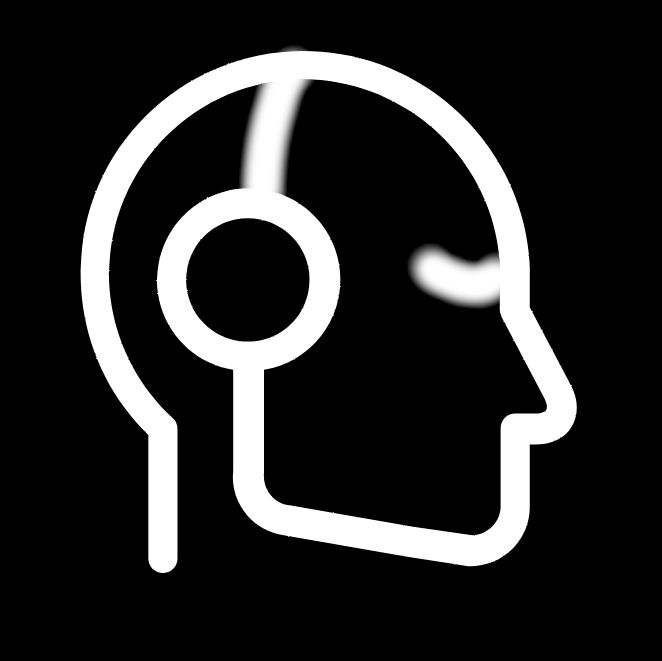
 25·4 months ago
25·4 months agoI’ve always felt that we are like clumsy giants to them lumbering on throughout the home with the great strength and dexterity to manipulate objects. In spite of all of this they can swing from loving you to down right cold shoulders on a whim!
My obligatory cat tax. :)



Cyberchef, I’ve looked at but honestly for me, IT Tools works best for my needs so it’s all good on my end.